battleship-game
Battleship Game
This is a simple implemention to play the “Battleship Game” using only python.
Try out the game here. Battleship Game
Usage
How to play?
- Run the battleship.py file.
- The player is prompted to enter the number of rows and columns they want to play with (between 1 and 10).
- A game board is created for both the player and the computer.
- The computer randomly places its battleship on its board.
- The game then proceeds to to take turns to guess the location of the other’s battleship.
- If a guess hits the other player’s battleship, they win the game. Otherwise, the game continues until all ships are sunk.
- After the game is finished, the player can choose to play again or quit, by pressing y or n.
Game Rules
- Battleship is a two-player guessing game where each player tries to sink the other’s hidden ships.
- The game board is a grid of squares, in this game you can play up to 10x10 squares.
- The players ships are randomly generated by the computer. The ships are hidden from the enemy.
- You take turns calling out the column and rows where you think the ship are located (from row, column 0, up to row and column 10).
- If the guess hits the opponent’s battleship, it is marked with an “X”.
- If the guess misses the opponent’s battleship, it is marked with an “O”.
- If a player hits all of the squares of a ship, the ship is considered “sunk”.
- The first player to sink all of the other player’s ships wins the game.
Layout/Data model
The Battleship Game is a simple game played on a board with a grid of cells. The objective of the game is to guess the location of the computer’s hidden battleship and sink it before the computer sinks the player’s battleship. The game board is represented by a 2D list, where each cell can be either “O” (for empty) or “X” (for a hit). The game starts with both the player and the computer’s board initialized with all “O” cells.
During each turn, the player enters a row and column to guess the location of the computer’s battleship. If the guess matches the location of the battleship, the player wins. Otherwise, the player’s guess is marked as a hit on the board with an “X”.
After the player’s turn, the computer makes a random guess by selecting a cell on the player’s board. If the guess matches the location of the player’s battleship, the computer wins. Otherwise, the computer’s guess is marked as a hit on the board with an “X”.
The game continues until either the player or the computer sinks the other’s battleship. At the end, the game also provides an option for the player to start a new game once the current game is over.
Features and Functions
Features
- Adjust the grid/player board size between 1-10 columns and rows. The player can choose by its own!

- Play versus the computer.
- Two playing-boards. The players and the computers.
- Take turns to guess row and columns.
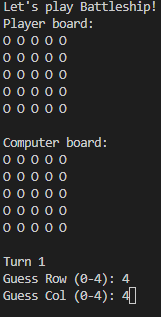
- When the game is finished, you got two options. “y” or “n”. Type “y” if you want to play again. And type “n” if you don’t want to play again.

- You cannot input numbers that are above the grid-size.
- You cannot input text. It has to be numbers.
- You cannot enter the same numbers two times.
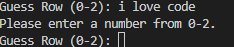
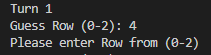
Future Improvements
- A implemented scoreboard
- Let the player implement its own ships on the board
Functions
initialize_board(rows, cols): Creates and initializes a game board with the specified number of rows and columns.print_boards(player_board, computer_board, computer_guess): Prints the current state of both game boards and the computer’s guess.play_game(): Plays the game of Battleship.
Requirements
- This game requires Python 3.x and the
randommodule.
Testing
Bugs
I had one problem at the beginning of my coding, and it was that one of my lines were too long. After some research, I found out very fast how I could break up the code-line into two lines.


Remaining Bugs
Validator testing
The python code was tested from a pep8, and no errors could be found! PEP8 validator
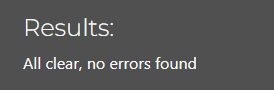
Deployment
Heroku linking/deployment
- Register at Heroku.com
- Create new app
-
Insert an app name - should be an unique name.
-
Press Create app
- Navigate to settings, and press Add buildpack
- Press on Python, and save. Then you add a second buildpack, Nodejs.
- It is important that the Python is above the Nodejs!
- Above the buildpack, you can find Config Vars. Press it, and enter the KEY and VALUE
- Those should be: KEY: Port, and VALUE: 8000.
- Head over to Deploy at the top of the page.
- Press connect to github as a deployment method.
- Search for your github repo (name of the project) and press connect.
Github deployment
Deploy the project to Github
This project is deployed on Github pages, and on Heroku. Now when you have set-up the heroku link, it will deploy on Heroku when you deploy it on github.
To deploy something on Github, you follow these steps below.
-
Navigate to Settings when you are on the project you want to deploy.
-
Scroll all the way down to Pages on the left side, and press.
-
There you have a header that’s called Build and deployment, and a second header that says Branch. Select the source where you created the repo. Its often called main or master, and press save.
- After some minutes, refresh the webpage, and the website will be shown as live on top of the page.
- If you get a link to your project, everything is finished, and your project is live. (The link should look like this: https://pphilippersson6.github.io/battleship-game/).
Credits
Content
- Code institute for inspiration, and help with readmefile, and game.
- pep8 checker for checking my code for errors.
- Learn Python with CodeCademy: Battleship! for helping me with the code, and structure of the game.
- pythonmorsels helped me for breaking my long code.
- Am I Responsive for a nice layout in my readme file.
- Heroku for deploying/storing/helps run the project.
- Github for deploying/storing/helps run the project.